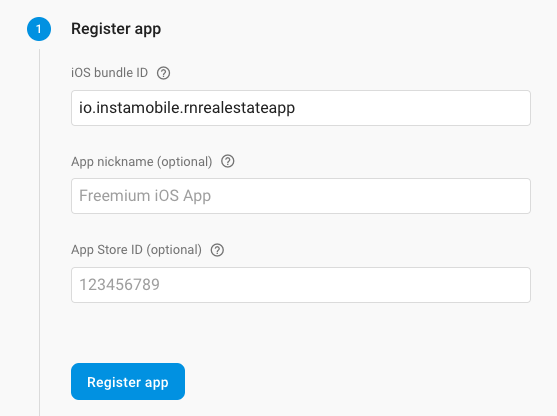Once you’ve created a Firebase account, you can host multiple Firebase Projects within it, that can host multiple mobile apps. You need to create a mobile app project in Firebase for each app that you are planning to publish. Since you are publishing to iOS only, you will need to create a single app in Firebase.
1. Choose Your Own App Identifier
The app identifier needs to be a unique app ID, that doesn’t exist on the App Store yet. So choose your own app ID, and modify it in Xcode. You can find and change the identifier in the files you’ve downloaded. Open the app in Xcode and locate the Bundle Identifier field in the project’s configuration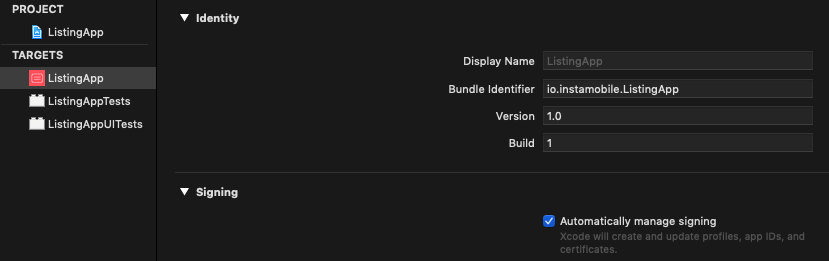 Change that field to your own app ID, save the project and copy the App ID to clipboard.
Change that field to your own app ID, save the project and copy the App ID to clipboard.
2. Create a Firebase App with that Identifier
In the Firebase Console, let’s also create a new project and a new iOS app. Simply click on “Add App” button. 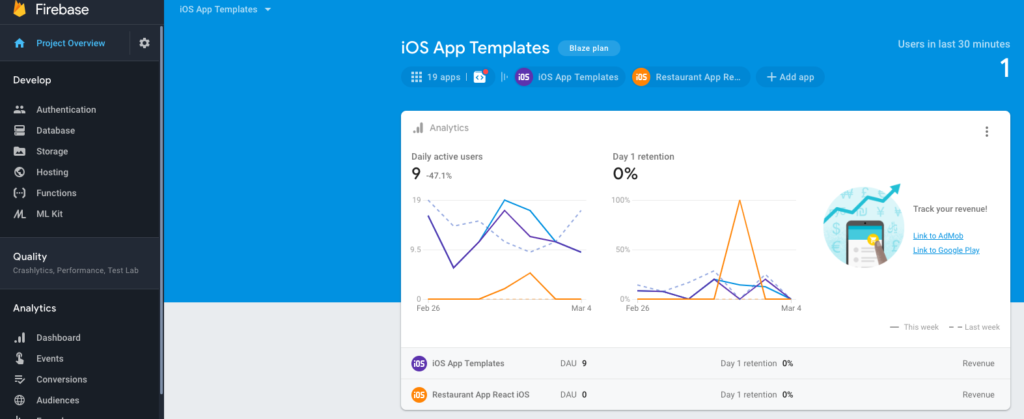 After you select iOS as the platform, you need to provide the app’s identifier. Simply paste it from the step above. Note: Before you submit your app to the App Store , you might need to update this bundle identifier with your own unique identifier, since the app stores don’t allow duplicate application ids.
After you select iOS as the platform, you need to provide the app’s identifier. Simply paste it from the step above. Note: Before you submit your app to the App Store , you might need to update this bundle identifier with your own unique identifier, since the app stores don’t allow duplicate application ids.